A solution to the ATISched.EXE error!
Ever seen this error when trying to use the TV recording feature of an ATI All-In-Wonder card?
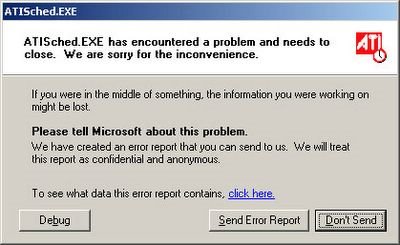
"ATISched.exe has encountered a problem and needs to close. We are sorry for the inconvenience."
I finally found the answer! After hours of installing new versions of ATI's "MultiMedia Center" and the uninstalling them and then runnint Windows System Restore to try and put my system back together...
The answer is: Delete all your scheduled recordings.
It seems that this problem comes up when there's some sort of problem with a program name. So here's how to fix it:
Open the TV viewing program (which should still work okay without the Scheduler running), and click the check-mark box to open the setup window.
Then, click the "Schedule" tab, and click the "Delete All" button.
If that fixes the problem, then try to add your scheduled programs back in one-by-one and make sure that one of them wasn't triggering the error.
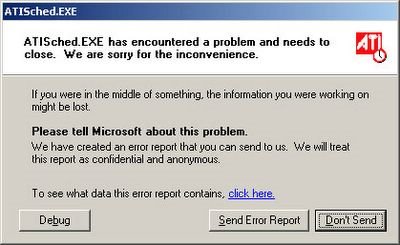
"ATISched.exe has encountered a problem and needs to close. We are sorry for the inconvenience."
I finally found the answer! After hours of installing new versions of ATI's "MultiMedia Center" and the uninstalling them and then runnint Windows System Restore to try and put my system back together...
The answer is: Delete all your scheduled recordings.
It seems that this problem comes up when there's some sort of problem with a program name. So here's how to fix it:
Open the TV viewing program (which should still work okay without the Scheduler running), and click the check-mark box to open the setup window.
Then, click the "Schedule" tab, and click the "Delete All" button.
If that fixes the problem, then try to add your scheduled programs back in one-by-one and make sure that one of them wasn't triggering the error.
Comments